Vacation calendars for staff can be surprisingly difficult to manage. As anyone who has ever managed a team calendar will tell you, this is because of two reasons:
- Shared calendars are complex
Creating duplicate events for a shared holiday calendar is not intuitive for most users. As a result, employees mark the events in their calendars but frequently forget the second step, which is inputting the information into the shared holiday calendar for the team. Verifying who has correctly recorded their vacation days or leave days can be time-consuming and result in costly scheduling mistakes. - Too many calendar events are messy
Google Calendar is not optimal for viewing multiple calendars side-by-side. With more than a few visible, event titles are compressed and unreadable. Additionally, events are clustered together making it difficult to see if multiple people are absent at the same time. All this makes answering the question of “who is planning to leave on vacation?” tedious.
To streamline the scheduling process, we created TeamCal an app for Google Calendar. With TeamCal, you will be able to:
- Manage staff leaves visually. TeamCal provides a horizontal view of your Google Calendar events. You can see with a quick glance if two or more people will be absent at the same time.
- View vacation days without a shared calendar. No need to record events for multiple calendars.
- Share and print. Invite other users to see the vacation calendar online or print it and hang it on a wall.
Get started managing you staff vacations with TeamCal by signing-up for a free trial. If you already have an account, log in and create a new schedule. On the first step, TeamCal will ask you to add all your employee’s Goole Calendars. After this step, you will already see your team in a horizontal “Gantt like” view:
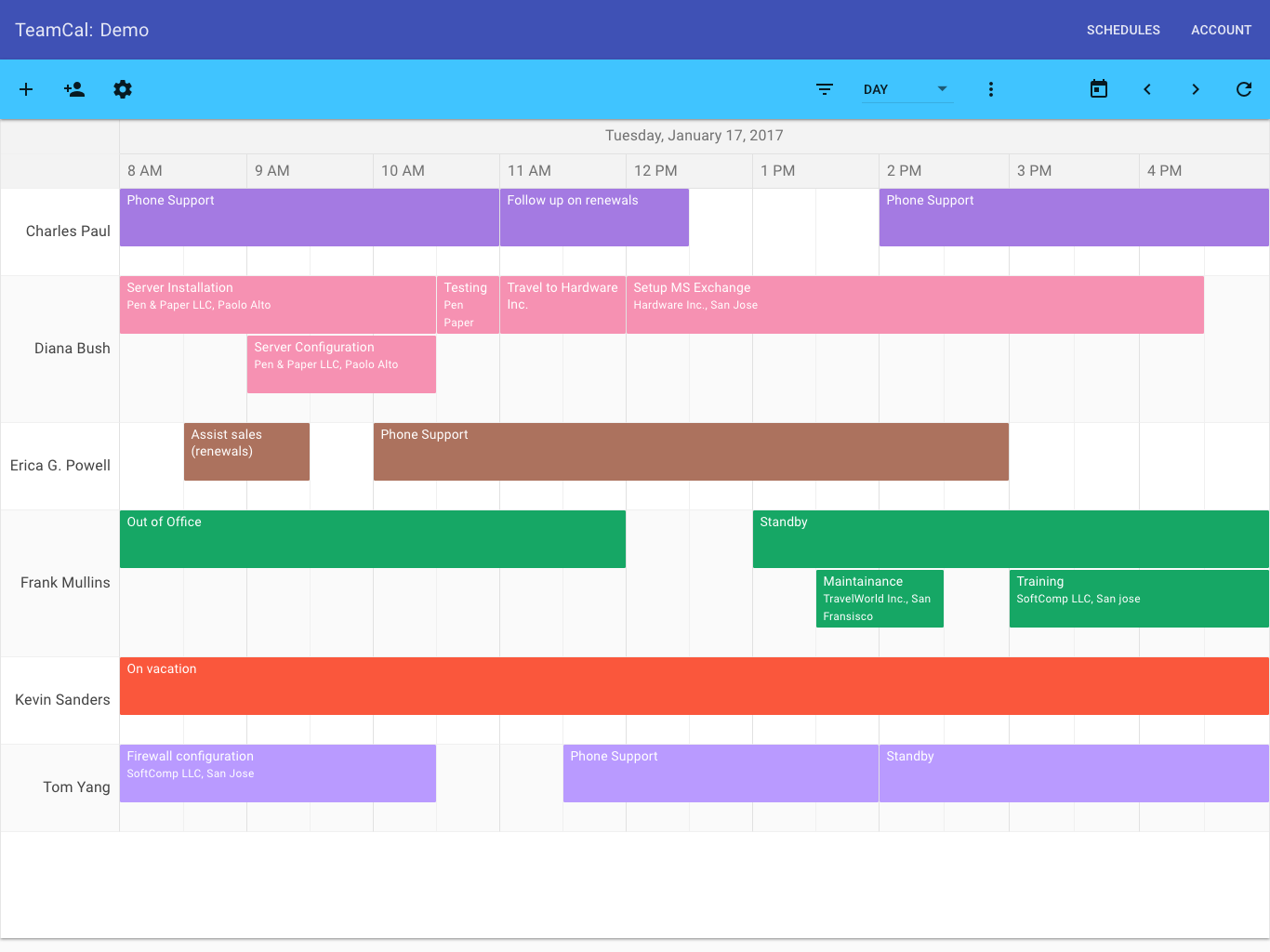
Bonus tip
With TeamCal you can filter events too. This functionality is great if you only want to see Google Calendar events with for example “vacation” in the title. Click the 🔍 icon in the toolbar to access this filter feature.
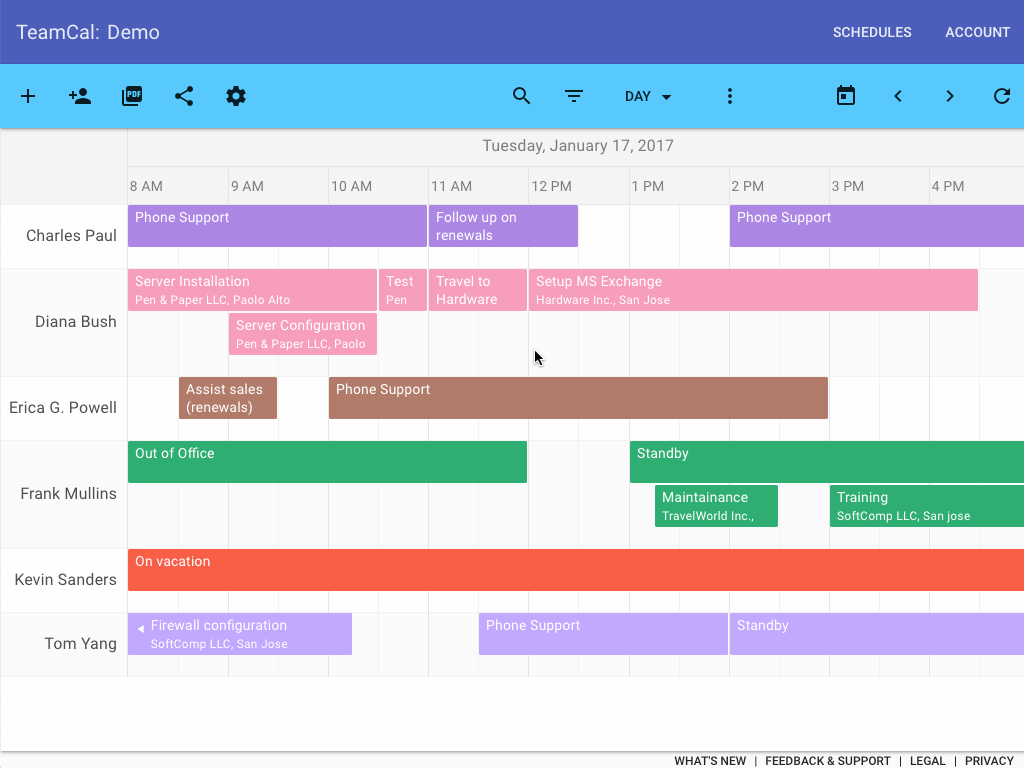
Feel free to leave a comment if you have further questions or contact us at info@teamcalapp.com. To learn more about your benefits visit our main website.