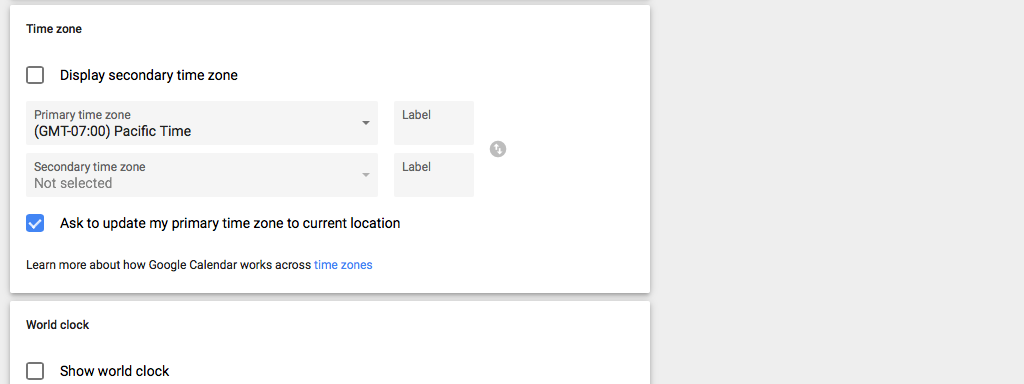Google Calendar is usable for more than just calendar entries. From managing fitness training appointments, planning call center shifts, to scheduling cleanings all necessary functionality is already included. The following blog article will help you to get the most out of Google Calendar for your planning needs.
Appointment slots
For Doctors, Barbers, Trainers, Cleaners and everyone else who is dependent on customer bookings the appointment slot feature is the solution.
Customers can request appointments online directly within your Google Calendar. Customers will see already booked slots and can freely choose slots which fit their needs.
To start, add a new event and select “Appointment slots”. Choose the appropriate slots size and time frame at which you like to offer your service. If you go into the event details, you can find the public page which you can share with your customers – see section “This calendar’s appointment page”.
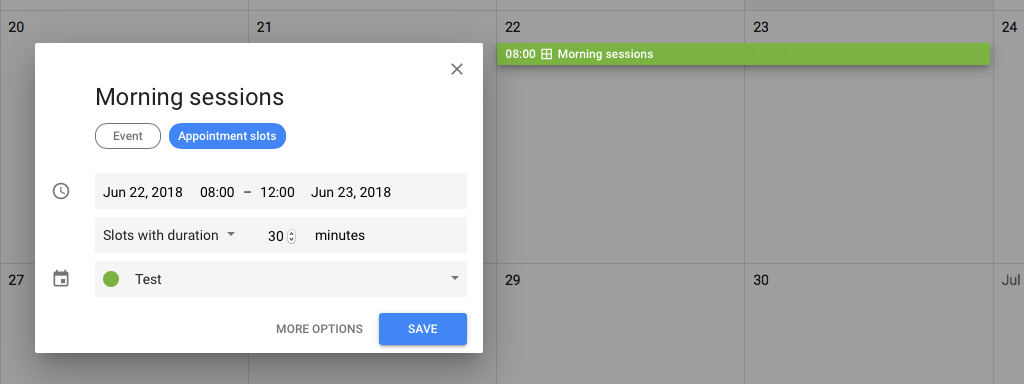
Scheduling view
Would you like to see multiple calendars at the same time? The Google Calendar scheduling view does just that. Each calendar is displayed as a separate column.
You can activate the scheduling view by selecting multiple calendars and switching to the “Day” view.
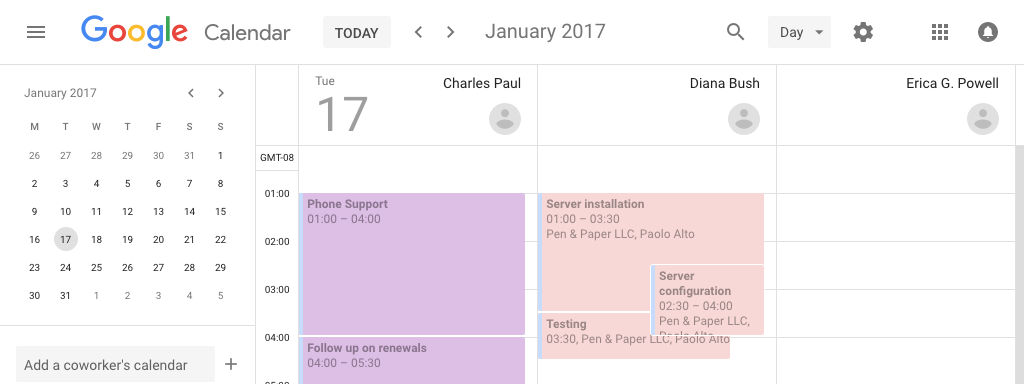
The scheduling view supports up to 5 people, and for many use cases, this is not enough. Additionally, the view doesn’t allow you to assign events to other people and offers only a single view “mode”. That’s why we created TeamCal. TeamCal displays all calendars in a horizontal scheduling view. Because of that, you can schedule dozens of people at once. Many view modes, inline editing, and other features help you plan faster. Read more about the benefits or try it for free.
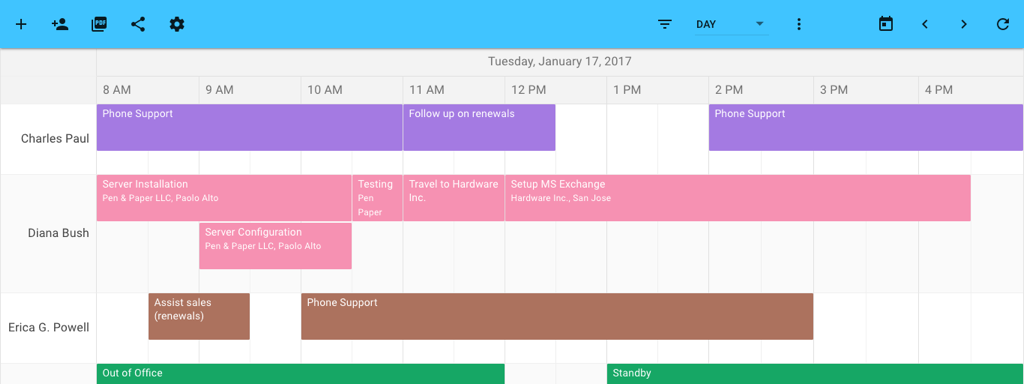
Holiday & event calendars
If your business depends on public holidays or events like sports games, then Google Calendar can help you out. There is nothing more time-consuming than keeping track of those yourself.
Click on the triangle “Add calendar” button select “Browse calendars of interest”.
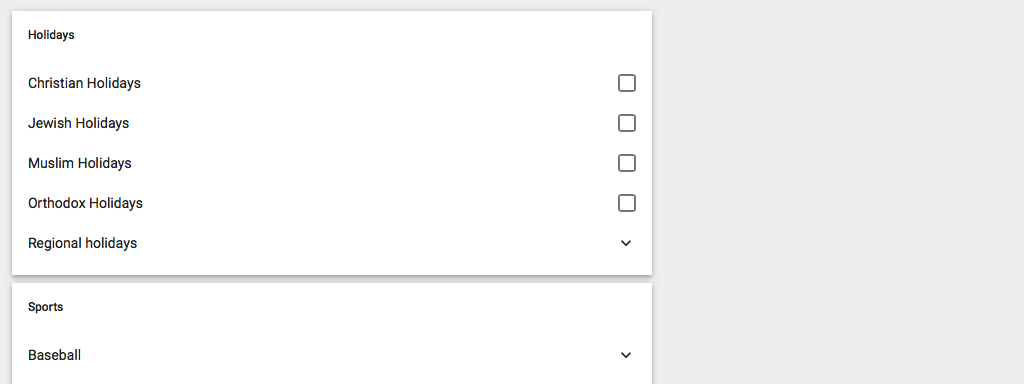
Embed calendar
Integrate a calendar into your website and allow everyone to view it. Embedding is especially useful when you use the appointment slot functionality. This feature is great too if you want to publish events, classes or workshops without the need of buying another software.
Open the setting of the calendar you want to embed. Go to the section “Integrate calendar” and copy the “Embed Code” to your website. Click “Customize” to further change the public calendar appearance.
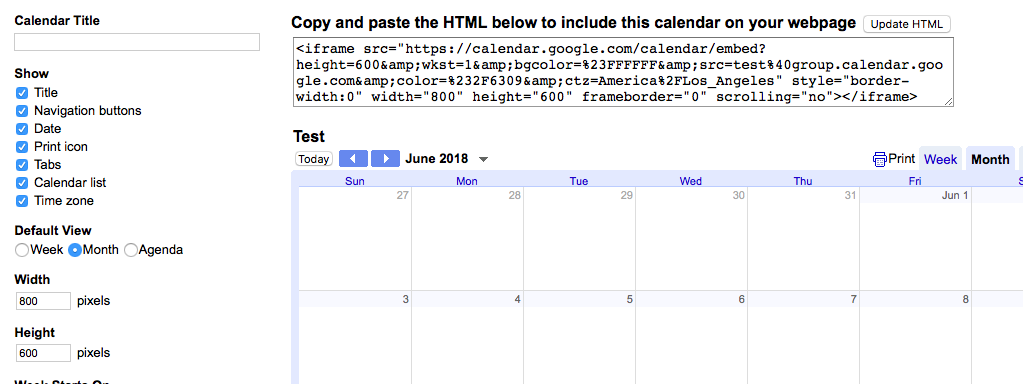
Change event ownership
A base requirement of planning people is to assign tasks to people. Google Calendar has you covered, and you can assign tasks & events to other people directly within the calendar. Assigned events support notifications to alert the person of an upcoming duty.
Click “Edit event” and choose the person you would like to assign the event.
Change of ownership is much easier if you use TeamCal. Just drag & drop an event to another person inside the schedule view and the task is re-assigned.
Bonus tip: Multiple time zones
If you manage people in multiple time zones, then this tip will make your life easier. Add a second time-zone directly to your calendar. This way you don’t need to do any time zone math in your head and can focus on your planning efforts.
Open the Google Calendar settings. Click on “Set my primary time zone” on the top of the general settings page. The next dialog will ask you to enter another time zone.
With TeamCal you can even create multiple schedules for each time zone and schedule each team individually. Click on “Create schedule” to create a new schedule and change the time zone inside the schedule settings.